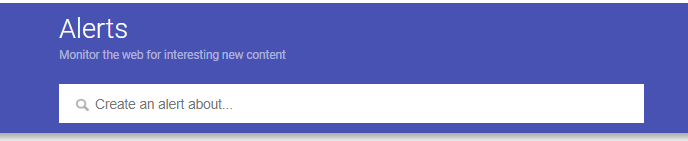Google has provided a number of free tools for businesses to succeed online. They are basically telling you “Here is what you can do to rank better, get more visitors, and make more sales.” Yet so many businesses ARE NOT USING THESE TOOLS.
Why?
Maybe you don’t have time. Maybe you didn’t know about them.
Whatever the reason, no more excuses. Take a minute and go through these free tools with me. I’ll tell you a little about them, how to use them, and then it is your turn to take advantage of a FREE WAY to improve your digital presence.
I listed this first because if you only try one of these tools, this is the one I recommend the most.
In an effort to help users better find what they’re looking for, Google has auto-generated a business listing for every business it knows about. (These used to be Google Places, but My Business has replaced that outdated feature.)
This listing will show up at the top of local search results for your industry (if it is properly labeled), and at the top of results for people searching for your business. It is also the default result on Google Maps Sounds pretty important, right?
It is important.
Over 2 billion devices access Google Maps every month, and 70% of iPhone users claim to prefer Google Maps to Apple’s version.
And that’s just mobile.
This business listing generated by Google shows your reviews (if you have any) hours, address, and will also include photos, descriptions, and other locations. It will allow viewers to click to call, visit your website, or share the listing.
Here’s the listing of ApogeeINVENT on the right. Looks like I need to start soliciting some reviews from our clients. On the left, you can see my management panel where I can add photos, create posts to appear in search results, and other changes to enhance my listing.
How can you get started?
Go to Google My Business page and click Manage Now. Google will then take you through a short survey where you’ll enter your business name and claim an existing listing, or create a new one. They’ll then take you through a short set up process to clarify pertinent details like your business location and website.
After creating a profile, you can verify your listing by having a call sent to the phone number for your business, or a card physically mailed to your business address on the listing. Not necessary, but an important step to solidify your ranking and make it easier for you to edit your listing in the future.
Now take a few minutes to do the recommended tasks, like uploading photos and creating a first post.
You don’t need to do anything else, but it would be beneficial to keep this profile updated regularly. Google sends me notifications in my email and to my phone, reminding me of when my posts are going to expire and suggesting new ones. They make it so easy, how can you not take advantage of this great tool?
This is one of the easiest ways to get more online exposure for your business, AT NO COST TO YOU.
Google Customer Reviews
There is a place for customers to leave reviews on your Google listing page. But if you want gather more reviews, you should consider Google Customer Reviews.
How it works:
After a customer makes a purchase on your website, they get a little message asking them to opt-in to receive an email from Google, asking them about their experience. You can see an example below from a recent purchase I made from Jiffy Shirts.
The email came, as promised, and since it came from Google, is was guaranteed to stay out of my spam box.
The Google Customer Reviews program has 4 main features:
Google Customer Reviews opt-in: An offer that appears to all customers after checkout. Users who opt-in may receive an email from Google Customer Reviews asking them to rate their experience with your store.
Google Customer Reviews badge: A badge on your site that helps users easily identify your site with the Google brand. The badge displays the seller rating score of 1-5 stars and can be placed on any page on your site.
Google Customer Reviews survey: The survey is an optional, brief questionnaire that enables customers to rate their purchase experiences with your site.
Seller ratings: An aggregate score that appears on Search ads and Shopping ads, as well on Google Customer Reviews badges
How can you get started?
When you sign up, you’ll need to verify your website by inserting a tracking code, or you can use your Google Analytics code, if you already have that installed.
Once you are set up as a Google Merchant, you can benefit from their Google Customer Review program, as well as a number of other things. By uploading your products, you can also appear in the Google Shopping tab, which can dramatically improve your businesses exposure.
Google Analytics
I’m sure you’ve heard of this tool. Google Analytics has been around for a long time, and has seen many upgrades and improvements over the years.
What is useful about Analytics?
A few things I use it for: seeing my most popular blogs, the biggest referral sites, and to check if certain marketing campaigns are successful by how much traffic they drive to our website.
You may not be a numbers guy or gal, but even if you just spend a few minutes a week looking over your analytics, it can help you make decisions regarding your website and your digital marketing.
Best of all, Google Analytics are free to use, so if you don’t use it as often as you should (like me), you don’t need to sweat it.
How to get started with Google analytics?
Head over to
their site and sign up with your Google Account. They’ll provide a code to insert into your website (you can have your web manager do this), and then you’re off and tracking.
Google Alerts
Google Alerts is a way to “monitor the web for interesting new content.”
It is also a way to keep track of your personal digital footprint and manage your business reputation.
By setting up an alert for your name or your business name, you will be notified by Google anytime new content is posted about you or your business.
This is also a way to keep track of your competition and what they’re up to, as well as keep up-to-date on trends and news in your industry.
How to set up Google Alerts?
Log into your Google Account. Then visit the Google Alert website.
Now you can simply type in the name(s) of the things you want to keep track of, and Google will send you email alerts when new content is posted about your selected topic.
Google PageSpeed Insights
I’ve talked about this tool before in posts about the importance of loading speed for your web pages.
Just to refresh, recommended load times are 2 minutes or less for mobile, 4 seconds or less for desktop. According to Google, 53% of websites are abandoned if the page takes longer than 3 seconds to load.
And with mobile-first being Google’s mantra, loading time is a ranking factor.
Loading speed matters to search engines, to users, and it should matter to you.
That is why Google’s PageSpeed Insights can be so valuable. The service tells you the page speed and gives you an optimization score out of 100.
They then give you a list of things you can do to improve your optimization score and speed up your loading time.
How to use Google PageSpeed Insights?
Head over to the page, then just enter in your URL. Google will provide a report to review, and to send to your web developer with suggestions on how to improve the load time for your website on both mobile and desktop.
You can also check the speed of popular sites or your competition to see how you stack up. You’ll be surprised how many sites aren’t doing a very great job at optimizing their load speed. But that doesn’t have to be you. Get the edge on your competition by having a site that loads quickly and is optimized for both mobile and desktop users.